Web Scheduler Integration
Web Scheduler integration is sold separately. Contact your TSD Sales Representative at sales@tsdweb.com for more information.
TSD DEALER's Web Scheduler, or Business Development Center (BDC), integration optimizes your booking process through improved scheduling of appointments and enhanced communication with customers.
Once a service appointment is made, it automatically pushes to the TSD DEALER application as a loaner appointment.
TSD DEALER supports the following third party web scheduler interfaces:- AutoLoop Book™
- Dealer-FX
- DealerLogix
- DealerSocket
- myKaarma
- RedCap
- Service Dynamics (ShopWatch)
- Tekion
- TimeHighway
- UDC Virtual Service Assistant (VSA)
- Xtime Service CRM™
Setup Requirements
- Go to the Management Hub (Admin > Management tab) and edit the Web Scheduler Defaults management setting.
- Select a Default Location from the list of dealership pickup locations (Location Out) for which incoming appointments are accepted through a web scheduler interface. This overrides any data received via your web scheduler feed.
- Click to save the setting.
Help prevent overbooking by setting a Daily Appointment Cap to limit the number of appointments that can be scheduled for pickup on any given day, and, if applicable, Model Group-specific caps for rental appointments.
You can view your location's Daily Cap on your Appointment Operations dashboard. This cap is used when determining fleet availability on a given day.
Review your daily appointment cap daily, weekly, or monthly based on your volume of business. If left too high, there is risk of overbooking. If too low, units may go unused.
- Go to the Rates Hub (Admin > Rates tab). At the dealer level, edit the Daily Appointment Cap setting.
- Enter a value and click .
Web Schedulers in TSD DEALER
A Web Scheduler integration optimizes your booking, fleet utilization, and positively affects profitability and the customer experience. Once an appointment is made, it automatically pushes to TSD DEALER as a loaner appointment.
Booking Appointments
When a customer books an appointment with a Pickup Location on your website, it flows into TSD DEALER an appointment.
Turn on an Appointment Booked alert, so you can be notified when an appointment is created. See "Alerts" for more information.
Key Facts:
- Like appointments created in TSD DEALER, new web scheduler appointments for a Pickup Location are subject to that location's Daily Appointment Cap.
- The default location (Location Out) of the appointment is determined by the Web Scheduler Defaults management setting, and overrides the Pickup Location received via your web scheduler feed.
- The service performs a match in order to use an existing TSD DEALER customer record. See "Customer Matching: How TSD DEALER Finds Customer Records for Appointments".
- The appointment contains a Source of Origin field to show the source of the appointment.
Customer Matching: How TSD DEALER Finds Customer Records for Appointments
When creating a new TSD DEALER appointment through a web scheduler, the service performs a match in order to use an existing TSD DEALER customer record. That way, duplicate customer records won't be created with every new appointment.
The following is required in order to match with an existing customer record:
- An exact match of the Driver's License Number + Driver's License State / Region + Date of Birth. If a match is found, no other matching is performed, and the existing customer record is used for the appointment.
- If the above match is not found, another match is performed, with the following rules:
- Last Name must match.
- One of the following must match: Email Address, Phone Number (digits only), or Driver's License Number.
If multiple fields of information are provided (e.g., email address, phone number, and a driver's license number), then all the provided information must match. (An empty field in TSD DEALER is not considered a mismatch.)
For example, if all search values are provided, and a customer with a matching Last Name, Email Address, and Phone Number is found but no License Number is set for the customer, they would still be a match. If all search values are provided and the Last Name, Email, and License Number match, but the Phone Number doesn't, then this is not considered a match. Instead, a new customer record and new appointment will be created, and the customer record will not merge with an existing one.
If multiple possible matches are found, we prioritize results by Email, Phone, Driver's License, and VersionStamp, and take the top match.
View Booked Appointments
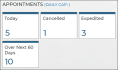
Hover to view the full-sized image.
View and Edit an Appointment
Search for the appointment on the Appointment tab, then click the record to view the appointment and make edits. See "View and edit an appointment" for more information.
Open an Agreement from an Appointment
Go to the Appointment Hub (Appointment tab on your Home screen) and enter search criteria, then click to open an agreement from the appointment.
Appointment Alerts
Stay apprised of important information about your appointments, such as when an appointment is booked, or a customer has submitted expedited information.
Best Practices for Forecasting Availability
To ensure your web scheduler receives accurate availability information, make sure your fleet and agreement information in TSD DEALER is up-to-date by doing the following:
- reviewing your Appointment Caps, including Model-specific rental appointment caps, and adjusting the cap based on your volume of business. Generally, if a cap is left too high, there is risk of overbooking. If left too low, it is likely that units will go unused.
- tracking open agreements, updating Expected Return Dates, and updating unit statuses, as necessary.
- communicating with customers and providing updates when service is complete.
- closing agreements as soon as the unit is returned.
© 2025 TSD Rental, LLC
